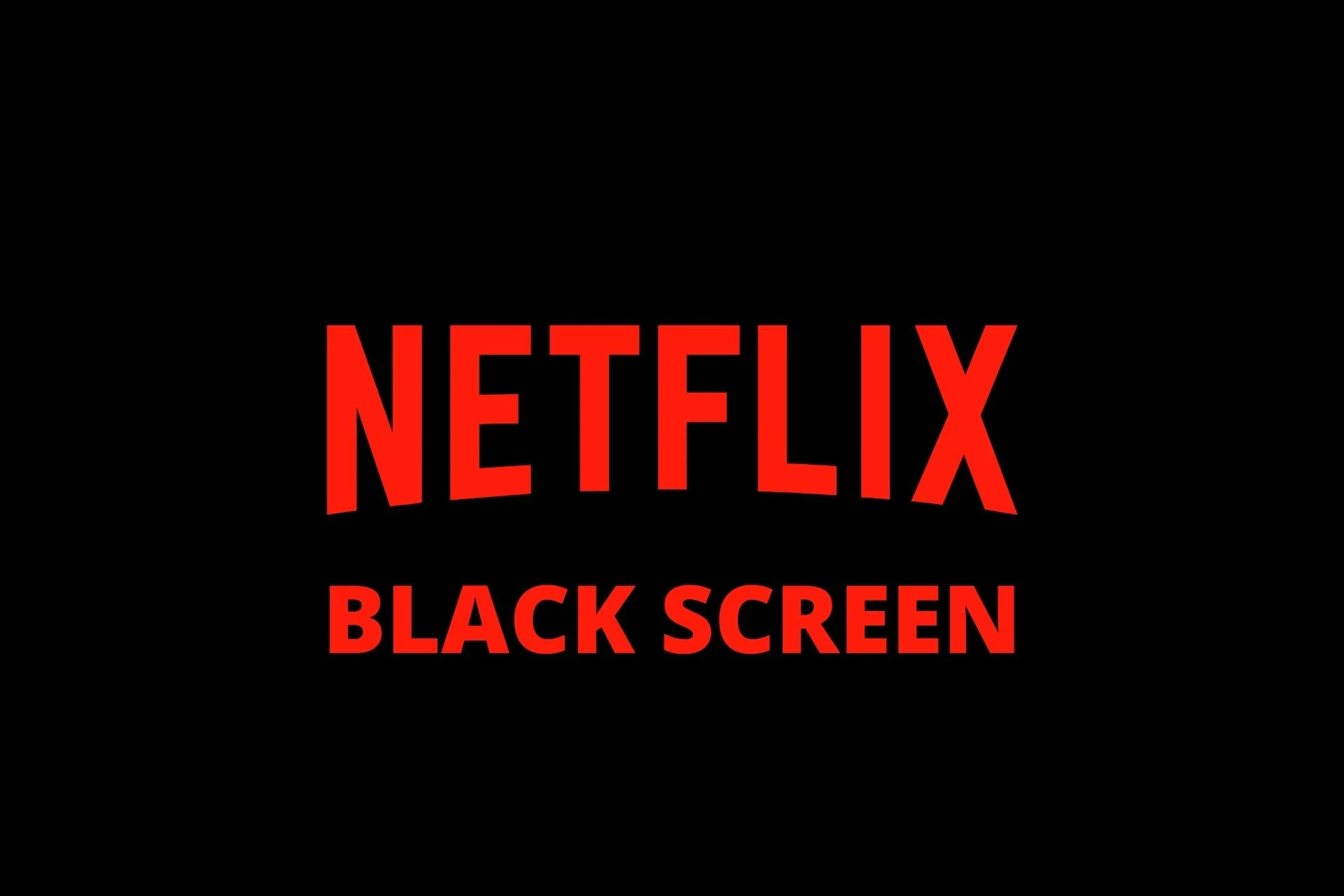How to Fix "Netflix Black Screen" Issue
How to Fix "Netflix Black Screen" Issue
Introduction
A black screen on Netflix means the video isn’t displaying properly, but you might still hear the sound. This issue is common on PC browsers, Smart TVs, and mobile devices. Here’s how to fix it.
Possible Causes of Netflix Black Screen Issue
- Outdated browser or Netflix app.
- Corrupted cache or cookies.
- Third-party extensions interfering with playback.
- Graphics driver issues (for PC users).
Solutions to Fix Netflix Black Screen Issue
1. Restart Your Device
- Turn off your PC, TV, phone, or streaming device, wait 30 seconds, then restart it.
- Relaunch Netflix and check if the issue is resolved.
2. Check Your Internet Connection
- Run a speed test at Fast.com to check your internet speed.
- Restart your Wi-Fi router and reconnect.
- Try using a wired Ethernet connection for better stability.
3. Update Netflix and Your Device Software
- On Mobile & TV: Update the Netflix app from the App Store or Play Store.
- On PC: Ensure your browser is updated (Chrome, Firefox, Edge, etc.).
- Check for system updates on your device.
4. Disable Browser Extensions (For PC Users)
- If using Netflix on a browser, some extensions (e.g., ad blockers, VPNs) may interfere.
- Disable all extensions and restart the browser.
5. Clear Browser Cache & Cookies (For PC Users)
- Chrome: Go to Settings → Privacy → Clear Browsing Data → Cache & Cookies.
- Restart your browser and try Netflix again.
6. Update Graphics Drivers (For PC Users)
- If you're on Windows, update your graphics driver via Device Manager.
- If on Mac, update your system to the latest version.
7. Reinstall the Netflix App
- On Mobile & TV: Uninstall Netflix, restart your device, then reinstall the app.
- This removes corrupted files that might be causing the black screen.
8. Disable Hardware Acceleration (For PC Users)
- On Chrome: Go to Settings → Advanced → System → Disable Hardware Acceleration.
- Restart Chrome and check if Netflix works.
9. Try a Different Device or Browser
- If Netflix works on another device, the issue might be with your current device or browser.
10. Get a New Netflix Subscription from Qkey.gg
- If your Netflix account is having persistent issues, get a new Netflix account or subscription from Qkey.gg at an affordable price.
Conclusion
If Netflix shows a black screen, try restarting your device, updating Netflix, clearing cache, disabling extensions, or updating graphics drivers. If needed, get a new Netflix subscription from Qkey.gg.